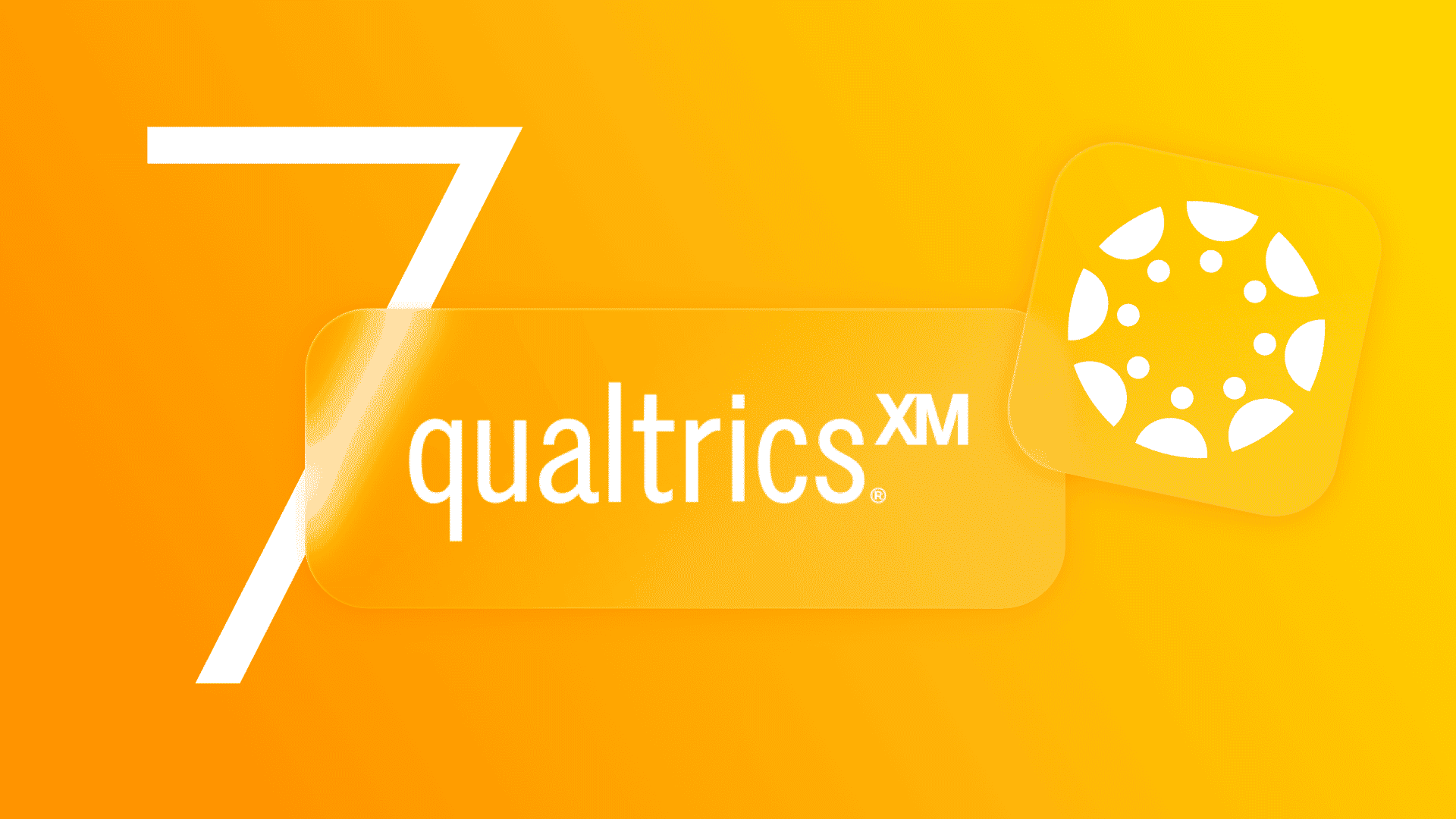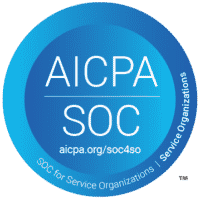Feedback from your students is one of the most important ways to know if your courses are meeting their expectations. But, getting them to fill in surveys – and do so fully and correctly – is a major challenge.
It’s why we’ve drawn up a list of seven proven ways in which universities, colleges and business schools are successful in not only boosting survey response rates, but also ensuring data quality is of the highest level. After all, any data is only as good and useful as its initial quality.
Our tips are based on actual customer experiences using Canvas, Qualtrics and our very own Qualtrics LTI app.
1. Capture student experience during the course, not after
To offer the best education possible and to create ambassadors for life, you want to overachieve on expectations and make sure students have the best experience during the course or program. You’ll never know if you’re getting it right, if you don’t ask.
Typically, however, we see educational institutions wait until the end of a course or program to collect the feedback. A missed opportunity. Because why not capture student experience at a time when you are still in the position to act on the feedback you’ve received? In fact, educators who are adapting and reacting based on input they receive during their courses, are getting significantly better ratings from their students. Capturing insights in preparation for a classroom meeting? The results can aid you in just-in-time teaching.
By distributing Qualtrics surveys at all touchpoints – pre-, during and post course – schools are gaining actionable insights into whether a course matches student expectations. Not only do such insights help teachers in preparing next course meetings, it also makes the students feel heard.
Using Qualtrics LTI means that students don’t get over-asked: evaluation moments can be strategically planned during the course and surveys can be embedded in the Canvas course as an assignment. In this way, any survey is simply a part of the learning process instead of a separate task. Universities and business schools who use this functionality have seen student response rates soar.
2. Lower the threshold for completing a survey by using Qualtrics & Canvas functionality
Undeniably, filling in a survey requires time and effort on the part of the student. So why not make it as easy as possible to access a survey and even make it inviting to complete it?
Qualtrics has many ways in which you can do just that. For instance, by allowing you to make the layout of your survey simple, as well as user-friendly: suitable for any device.
Enable the student to take shortcuts to skip questions that are not relevant to him or her. And don’t forget to include a progress bar showing how much more time is required to complete the survey. The more informed a student is on how long the survey will take them, the more likely they are to complete the survey they’re working on.
If you have more questions than you think your students are willing to answer, Qualtrics enables you to give students random questions out of your whole set of questions. This keeps your survey short and ensures you get more completed responses and – by extension – more useful data overall.
Always remember to include an intro that catches the attention to lure in as many students as possible. Also add a ‘thank you’ at the end. Showing your appreciation for their time will stimulate them to participate in any next survey also.
To stimulate the students to fill in a survey, be sure to announce an upcoming survey in Canvas or include it at a set point in time in your course. Interestingly, it has been shown that allowing students to do a survey at their own convenience, improves the quality of their answers.
3. Make it personal and value-adding by using Qualtrics custom/embedded data fields wisely
Much used by universities and colleges and one our personal favourites: custom data fields in Qualtrics surveys. If used well, using such customized fields seriously boosts your survey diagnostic outcomes as well as doing away with all the boring stuff students otherwise need to waste their time on filling in..
Use all information that is already available in Canvas (regarding the student, course, instructor etc.). By using the Qualtrics LTI app, you can add the survey as an assignment in Canvas. All student, teacher, course and assignment data are then automatically added in the survey.
There’s a twofold benefit here: firstly, the basic data is included automatically so that the student can spend his/her time and energy filling out the really important questions. Secondly, such automation improves the quality of your data for report or analysis purposes.
Embedded data can also be used to personalize a survey. Doing so, will make your student feel like less of a number and show them their opinion is valued. Adding the Canvas avatar of a teacher in an evaluation survey, can help jog the student’s memory and provide higher quality feedback.
4. Make surveys part of the learning experience
If Canvas is where it happens, embed your survey in Canvas so that it smoothly fits in to the overall learning experience. It’s as simple as it is obvious: students are less likely to want to disrupt their learning flow in Canvas to fill in a survey outside of the Canvas LMS. It’s why many of our customers are successfully making surveys a part of the whole Canvas learning experience.
Qualtrics LTI helps you in creating this cohesive learning experience by embedding the survey as an assignment for submissions and allowing students to view their submissions and receive feedback from their teachers through the SpeedGrader.
5. Use grading to stimulate students to complete surveys
Once embedded as a Canvas assignment, a survey can also be graded using the SpeedGrader.
Grading can be a great incentive to complete a survey. This can be in the form of an actual grade – by awarding points – or simply marking an assignment as completed.
Marking such an assignment as completed in Canvas, helps both student and teacher to get an overview of all the pending and finished assignments in that specific course. No need to look to exit the Canvas LMS to check survey completion or overall response rates in Qualtrics: all the relevant information is available in a single view.
6. Reach out and get heard with Canvas announcements
With Canvas being the go-to space for everything related to a student’s education, make sure that you reach out to them in that space if you have a request. A Canvas announcement will give you that extra bit of exposure compared to an email with a link to a survey.
Communicate directly with students in Canvas about newly published surveys or for reminders on pending assignments. There are many ways to send out such messages. There’s even a fully automated option through Qualtrics LTI.
7. Smart(er) distribution of Qualtrics surveys through Canvas
Make sure you’re distributing surveys in the most efficient way possible. After all, drawing up a good survey is one, but getting it to the persons that need to fill it in is another story.
Leverage the possibilities that Canvas offers in terms of survey distribution and avoid hours of work when using the same survey over and over.
When you’ve created your survey as an assignment using Qualtrics LTI, make that assignment a fixed or recurring part of the course. Incorporate it in a Canvas blueprint and use Canvas’ course copy/ import tool or the Qualtrics LTI bulk distribution functionality to add it to multiple courses at once.
Time saved by automating repetitive distribution tasks can be better spent on analyzing survey results and defining action points based on the acquired insights.
Want to get more out of your Qualtrics?
Applying these tips and ensuring you get the feedback you need to improve your students’ learning experience, means some additional attention needs to be spent on the survey itself and the way of distributing. But, let us assure you that the rewards in terms of number of responses, the quality of responses and time savings in distribution will make you wonder how on earth you ever managed without the value-adding Canvas and Qualtrics LTI functionalities.